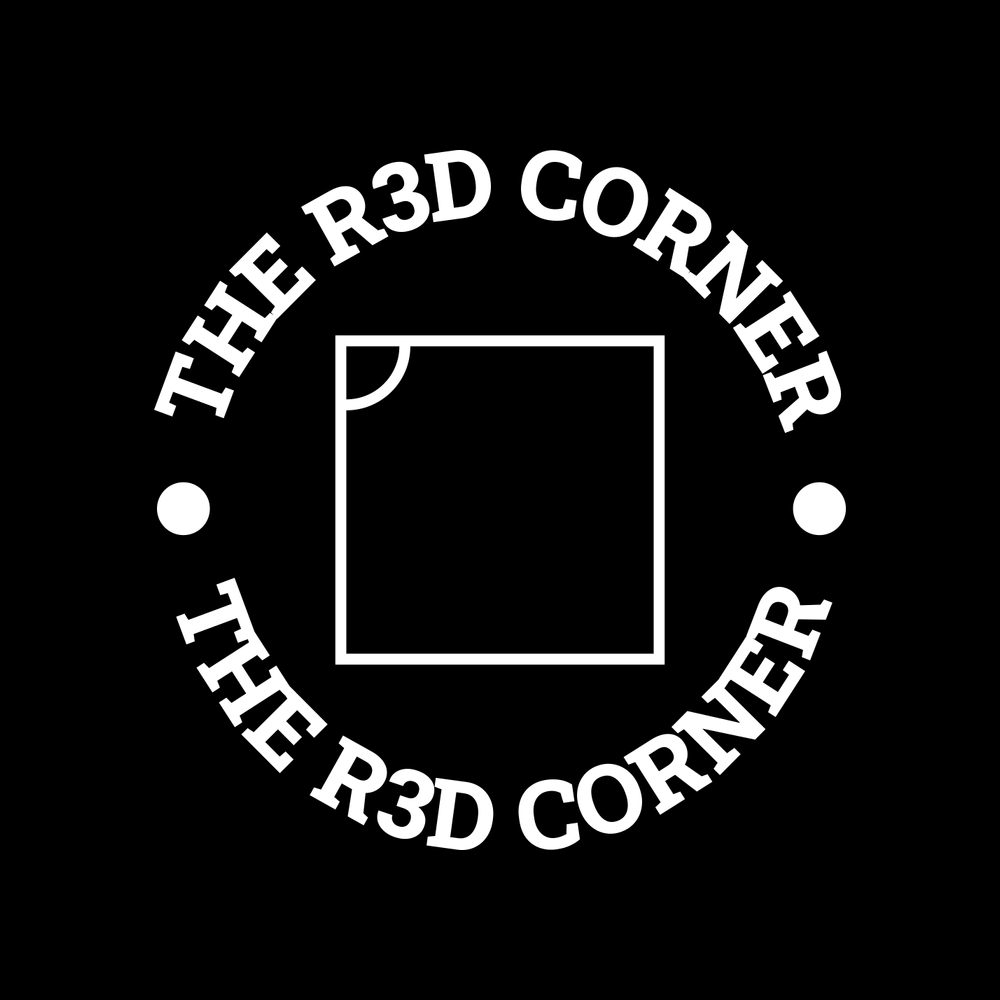Now that Gitea is running we want to connect it to our identity management system. To this we are first going to create the OIDC client in PocketID.
Login with an admin account in your PocketID and click on OIDC clients.

Then click OIDC client.

Give it a name and callback URL. The callback URL should be your domain with the same structure as below.
It will look something like this.

This will generate a Client ID and Client Secret

Now we have to configure our Gitea instance to use these keys. Start by logging in as the admin user in Gitea.
Under your profile you can find Site Administration



Under Authentication name put PocketID
Under OAuth2 Provider choose OpenID Connect
The Client ID and Client Secret come from PocketID.
Under the “OpenID Connect Auto Discovery URL you want something Similar to this”
https://identity.dev.th3redc0rner.com/.well-known/openid-configuration
Your configuration should look something like this.

Then click Add Authentication Source on the very bottom.
Logout of your admin account, then click on Sign In Again.
If all went well you should be presented with a PocketID option.

Before creating our organizations I created two more users in my identity manager.

Bob will be our organization admin
Sam will be a regular operator.
Now Let’s login as Bob in our Gitea instance.


Then click on the plus symbol to create a new organization

Now I am going to create an organization called RedCorner. I made this organization limited to only authenticated users but overall its internal so that settings is up to how you want to create the repositories.
So the first thing I did was create 3 repositories in our organization:
- k8sclusters – will be used for flux to manage our cluster and main infrastructure, only admins will have access to this repository.
- Excercises – this will specific to our c2 infrastructure and operators will be able to modify this repository
- infrascripts – this will hold the ansible and k8s initial deployments setup, misc scripts etc
Once the Organization is created we can setup our groups. The first group I am going to make is RepoAdmins and am going to give that team Administrator Access to all repos.

I then made the k8sclusters and Exercises private so only people in the organization can see this repo.

When we’re done the organization will have 3 repositories:

Now to set access rights we would go to teams.
The first team you want to create is the RepoAdmins:
This team will have full admin access to the organizations repositories.
Click New Team:

Operators will have admin access to specific repositories:  Once you have done that click on the Operators team and click repositories:
Search for exercises:

Now to get Sam into the group, log in as him. Gitea won’t recognize a user until after their first login.
Once Sam is there click on members and search for him and Bob. Add them both to this repo:

You should now see both members listed in the group:

Under RepoAdmins add Bob only:

Now our organizations are setup we can now go back to our infrastructure scripts on our jumpehost and push them to to the infrascripts repo.
On our original jumphost we can retieve our ssh keys. Now this was more for demo purposes to use Bob, i added myself to repoadmins also so my name is on my commits and not Bob.

The next step is to add these keys to a user – in this case, I’ll add them to my own account.
To setup the ssh keys you click on ones profile image and click settings


Then you can click Add Key. The keys we add are always the public key and the private keys are what we have on our jumpbox.
The first key we will add is the
admin1_git_ed25519_key.pub
One should end up with something like this

We can add the flux key the same way

Let’s verify that our keys are working.
You should be able to do something similar to this:
ssh git@gitssh.dev.th3redc0rner.com -i ~/.ssh/admin1_git_ed25519_key
If our key is working you will get the response similar to this:
Hi there, skragen! You've successfully authenticated with the key named admin1_git_key, but Gitea does not provide shell access.
To make things more convenient and cleaner I also added it to my ssh config file
vi ~/.ssh/config
The entry looks like this
Host gitssh.dev.th3redc0rner.com
User git
Port 22
IdentityFile ~/.ssh/admin1_git_ed25519_key
So now that our keys are added to Gitea we can push our infrastructure repo.
Let’s go to the jumpbox.
Go to our infrascripts directory. Perform the following commands.
git init
git checkout -b main
git add .
git commit -m "First Commit"
git config --global user.email <your email>
git config --global user.name <your username>
git remote add origin [email protected]:RedCorner/infrascripts.git
If you go back to Gitea and open your infrascripts repository you should see it has updated with your current scripts
It should look similar to this